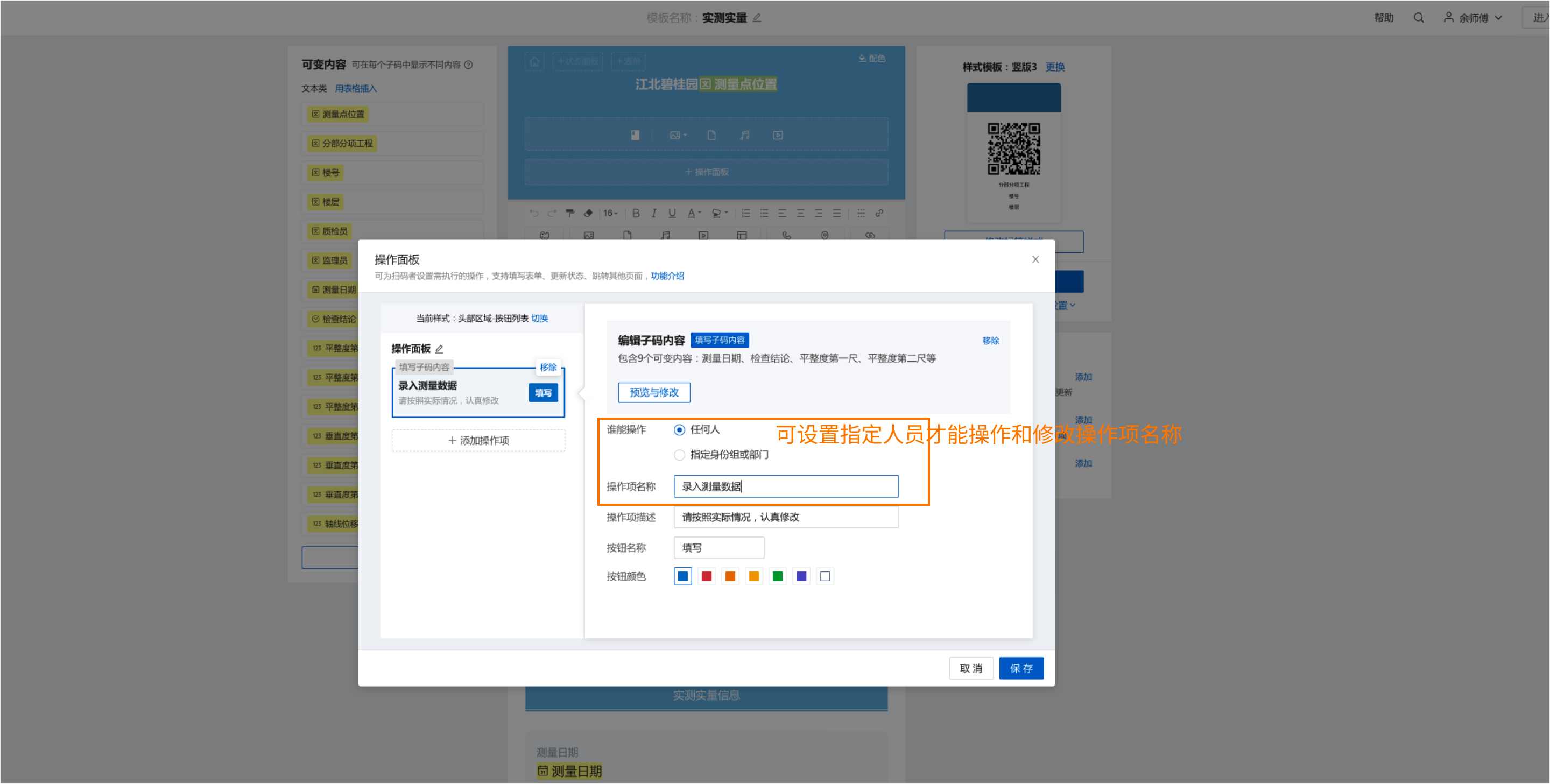How to Input QR Code Content on Mobile Devices
Original article: https://cli.im/article/detail/2158
During QR code creation, many types of content need to be displayed on the scanning page, such as:
Real-time updates of order process completion progress, asset custodian information, construction site personnel certification photos, engineering project measurement data, product traceability information, etc.
However, collecting all this information upfront before generating QR codes can be challenging. While forms linked to QR codes can collect data, the information would only appear in dynamic archives instead of being directly displayed on the QR code.
Solution:
Super admins can use bulk templates to generate codes, then set difficult-to-collect content as variable content through "Fill Sub-code Content" action items. This allows authorized personnel to directly input information via mobile devices, with content displayed directly on the QR code.
1. Application Scenarios
1.1 Real-Time Tracking of Order Process Completion
Use QR codes to track order progress (one code per order). Workers can update process details via mobile devices after each manufacturing step.
Example - Mechanical Parts Production:
- Super admin generates order QR codes using bulk templates
- Creates "Process Verification Records" action items for variable content
- Operators scan codes to:
• Initiate processes (e.g., drilling) → QR code status updates to "Drilling in Progress"
• Complete processes → Status changes to "Awaiting Inspection" - Quality inspectors:
• Verify completed processes via mobile
• Update status to "Completed & Verified" after final inspection - All process records remain visible on the QR code
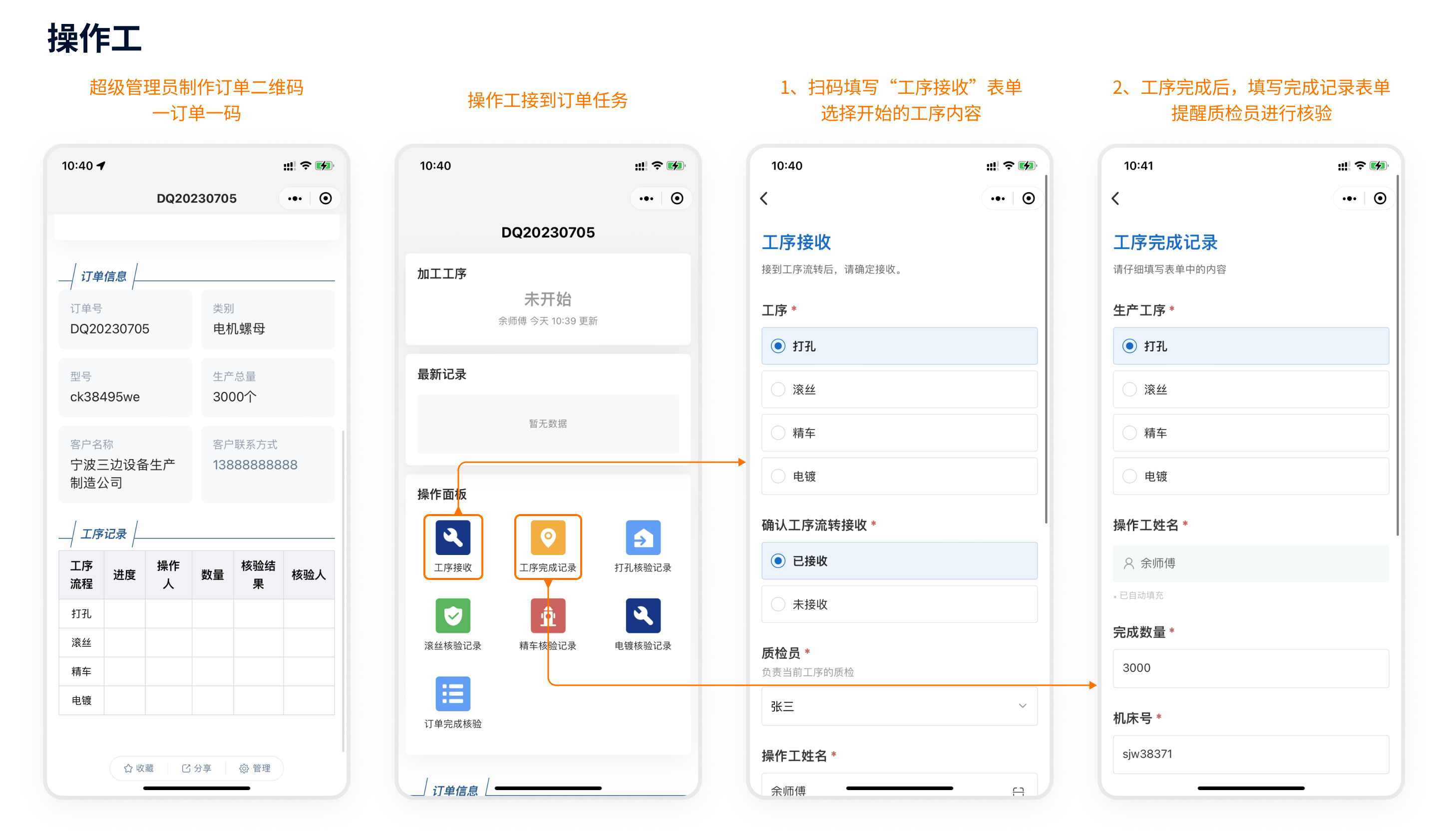
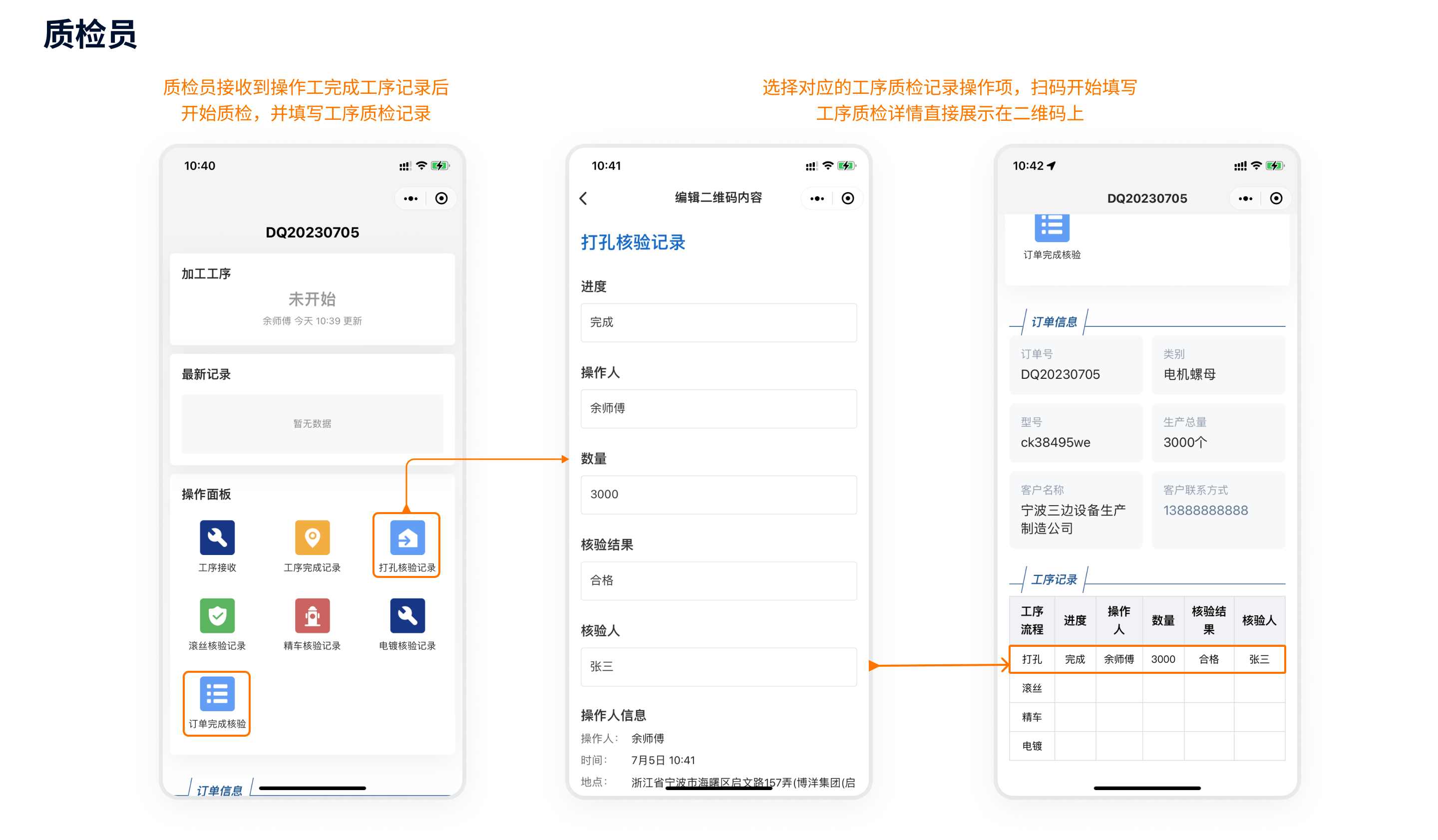
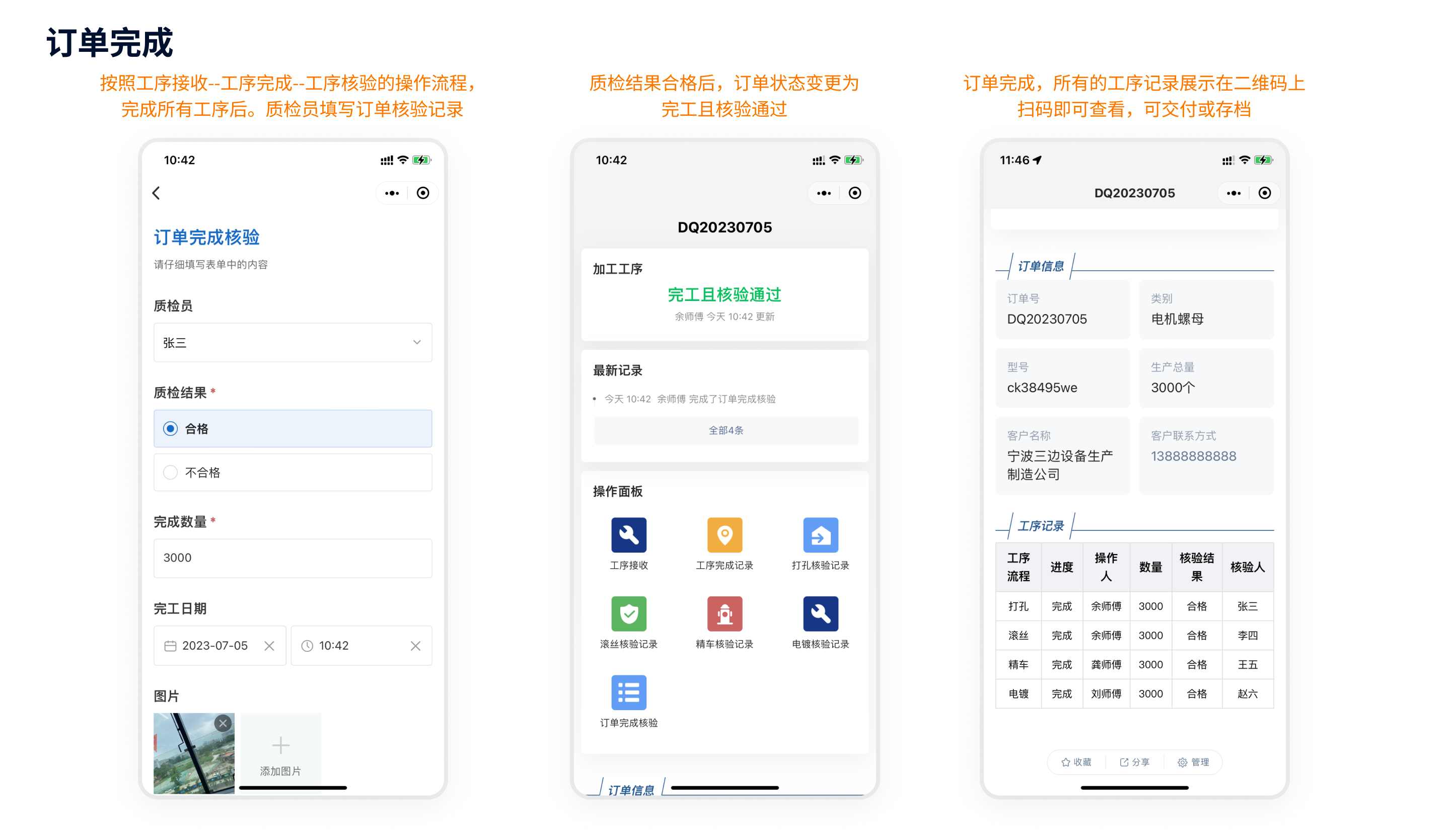
1.2 Employee Information Cards
Create personalized QR codes for construction workers to upload their own:
- ID photos
- Certifications
- Qualification documents
Implementation:
- Generate batch codes using basic employee data
- Create "Complete Personal Information" action item
- Workers scan their codes to upload missing documents
- All information displays directly on QR codes
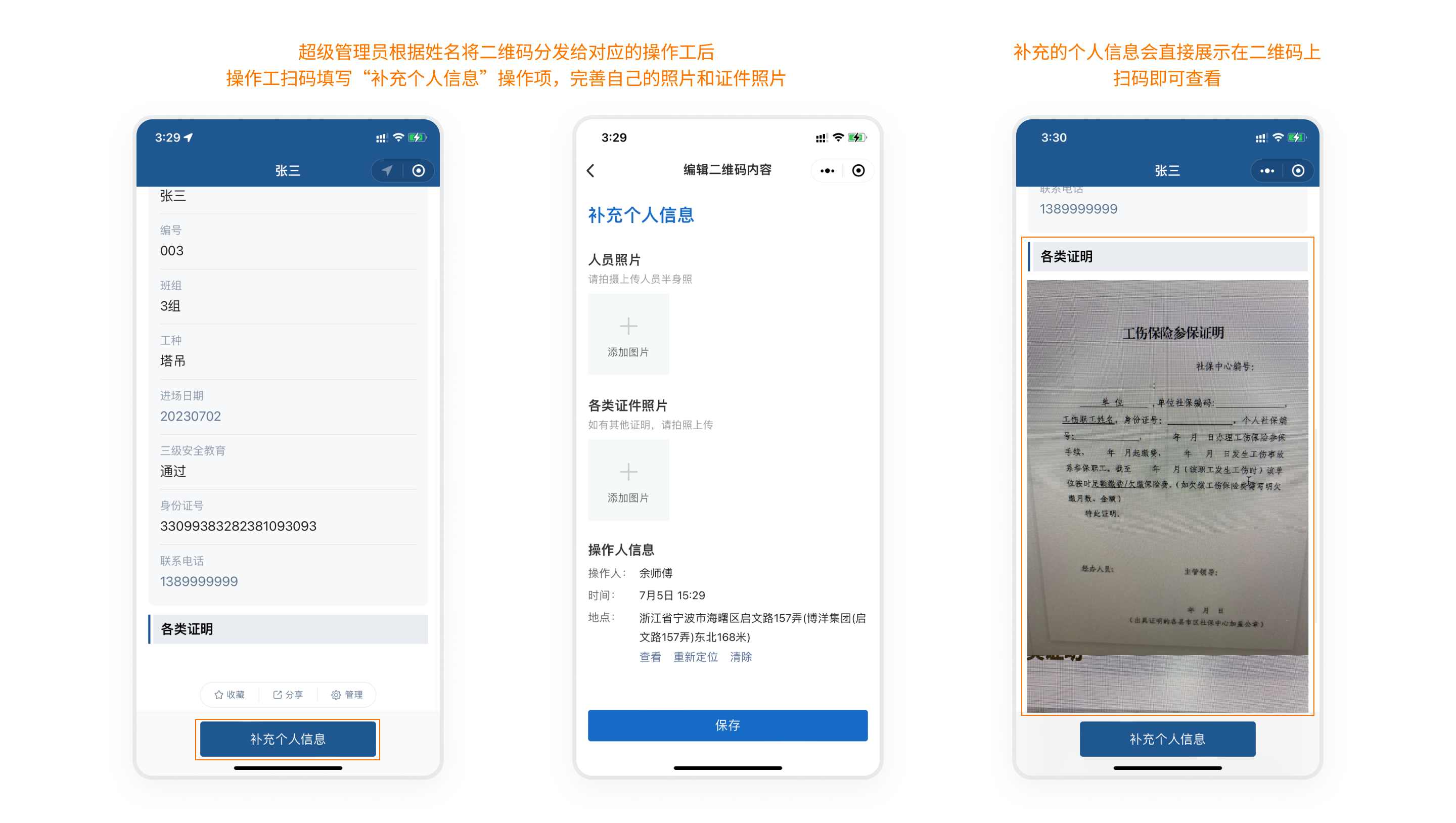
1.3 Field Measurement Recording
Replace paper forms with QR codes for:
- Structural component measurements
- Engineering quality checks
Process:
- Create codes for measurement points using bulk templates
- Add "Input Measurement Data" action item
- Field staff scan codes to enter results
- Data displays immediately on QR codes
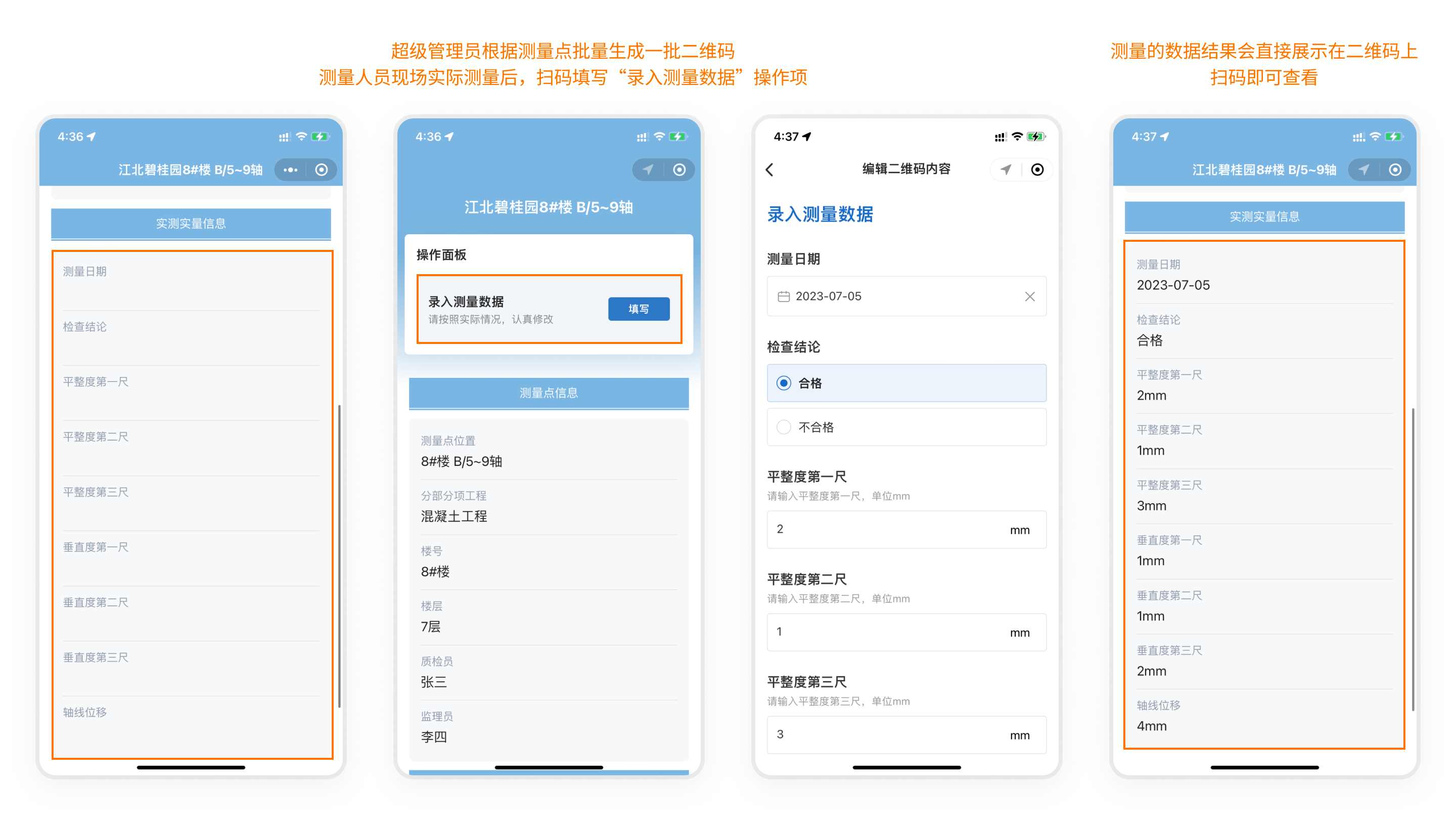
1.4 Asset Custodian Updates
Enable mobile updates for:
- Asset custodians
- Storage locations
- Department transfers
Workflow:
- Generate asset QR codes during procurement
- Create "Custodian Change" action item
- Authorized staff scan codes to update info
- Changes reflect instantly on QR codes
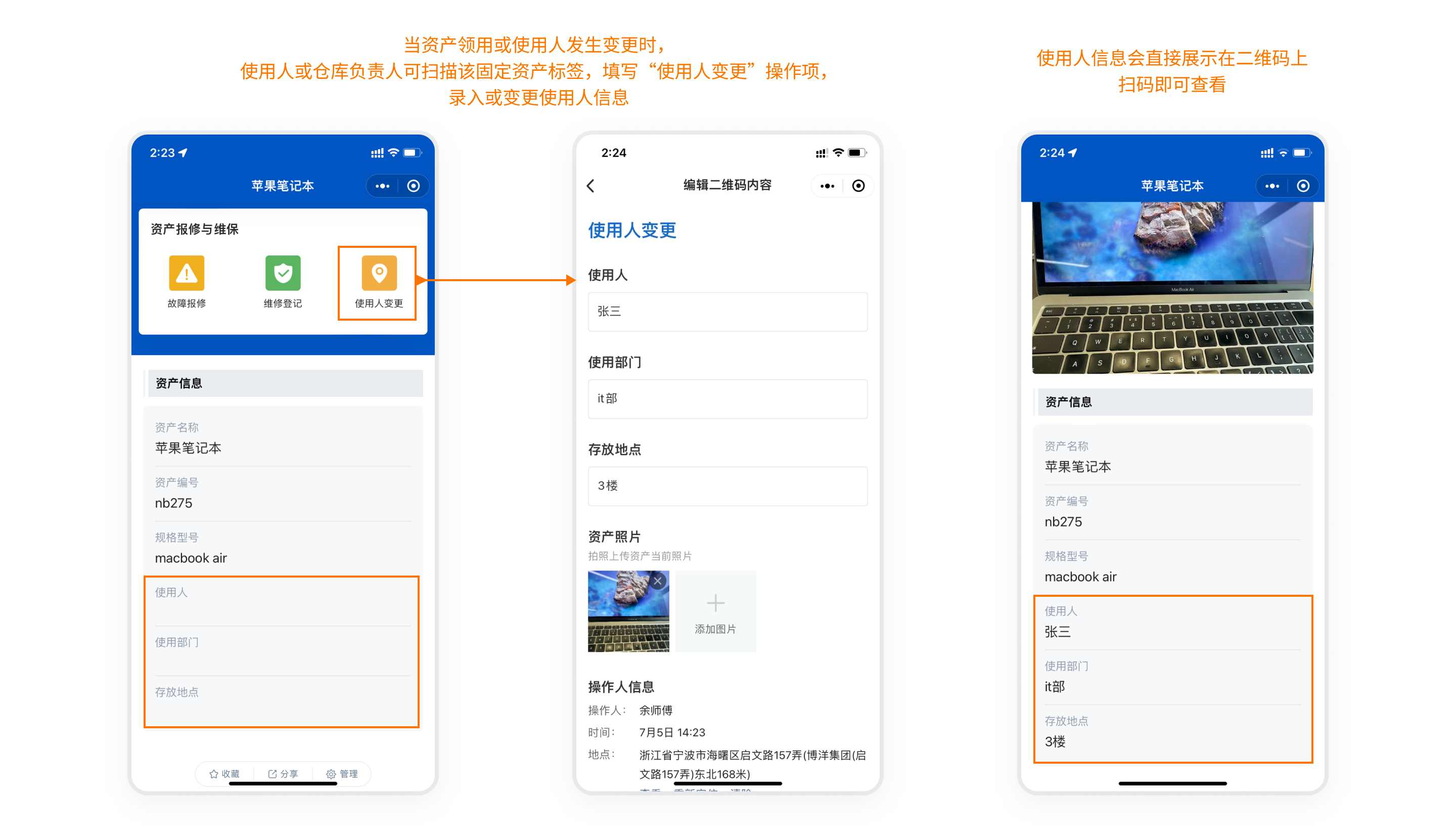
How to Update QR Code Content via Mobile
Learn mobile update methods for scenarios like:
- Inventory management
- Equipment maintenance records
- View details
2. Configuration Guide
2.1 Add Variable Content
- In bulk templates:
- Set mobile-input content as "Variable Content"
- Supports text, dates, numbers, files, and media
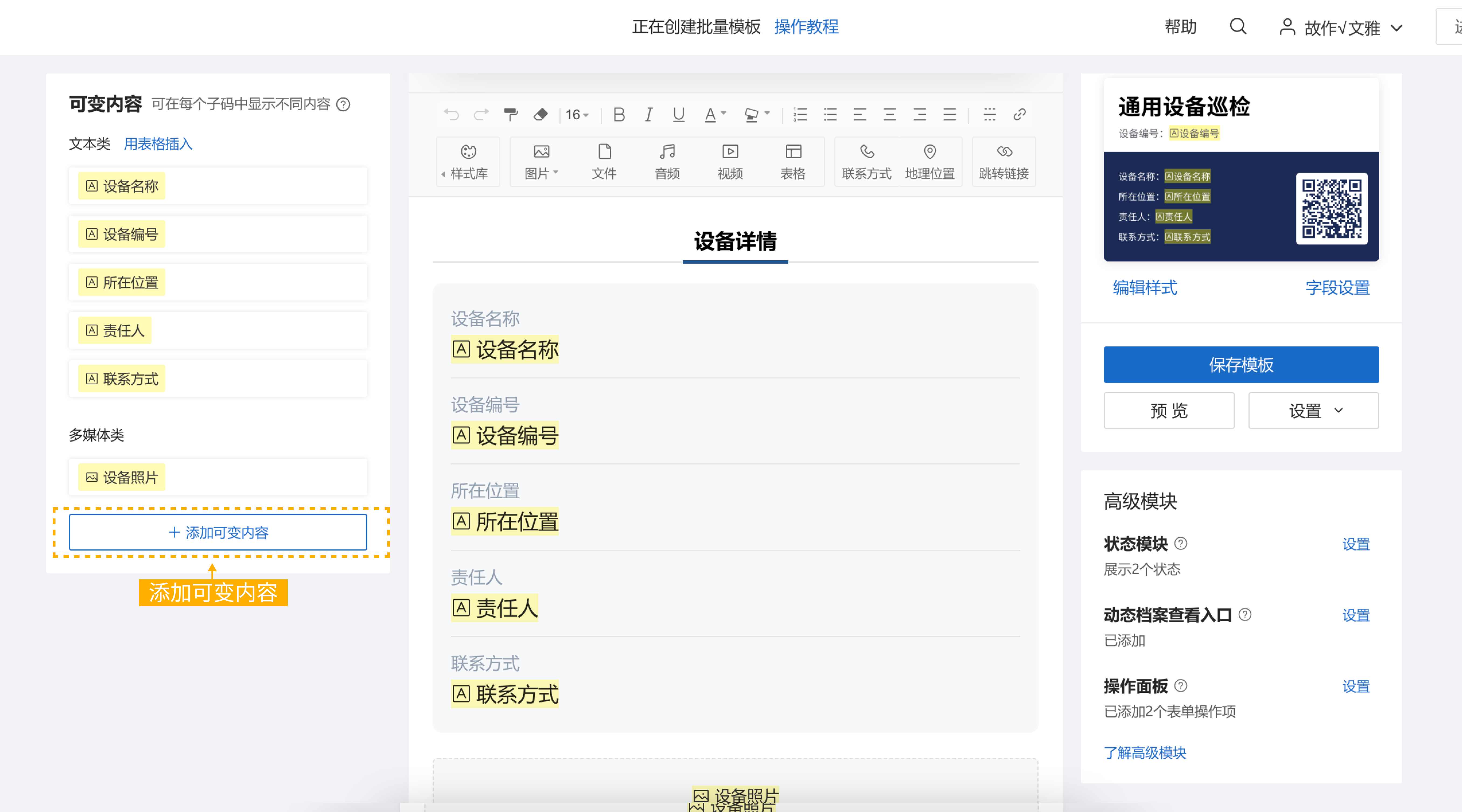
- Insert variables into templates:
- Place variables at desired positions
- Use table format for text variables
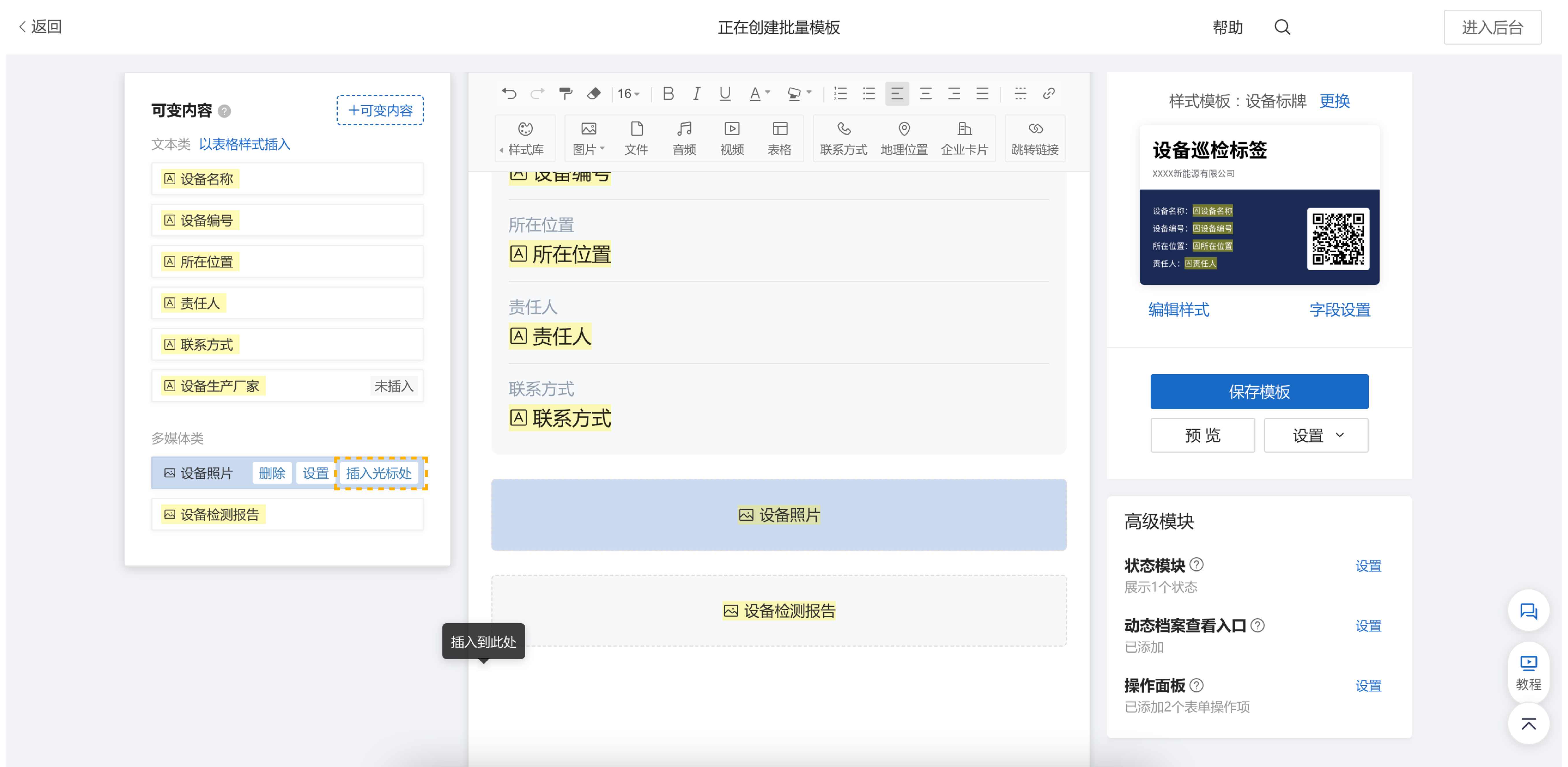
2.2 Create "Fill Sub-code Content" Actions
- In control panel:
- Add "Fill Sub-code Content" action
- Select variable fields to enable
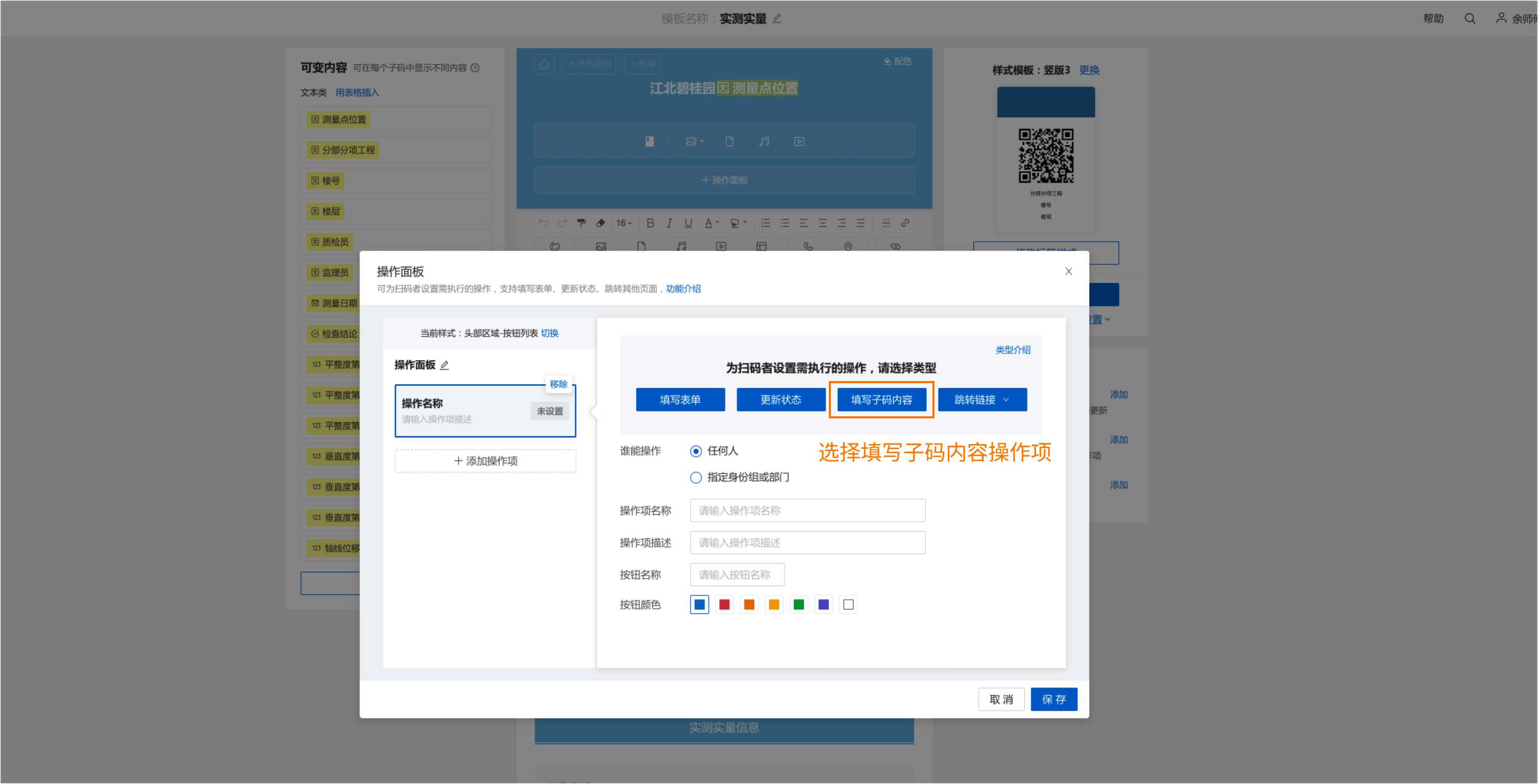
- Set permissions:
- Restrict actions to specific user groups
- Hide unauthorized actions
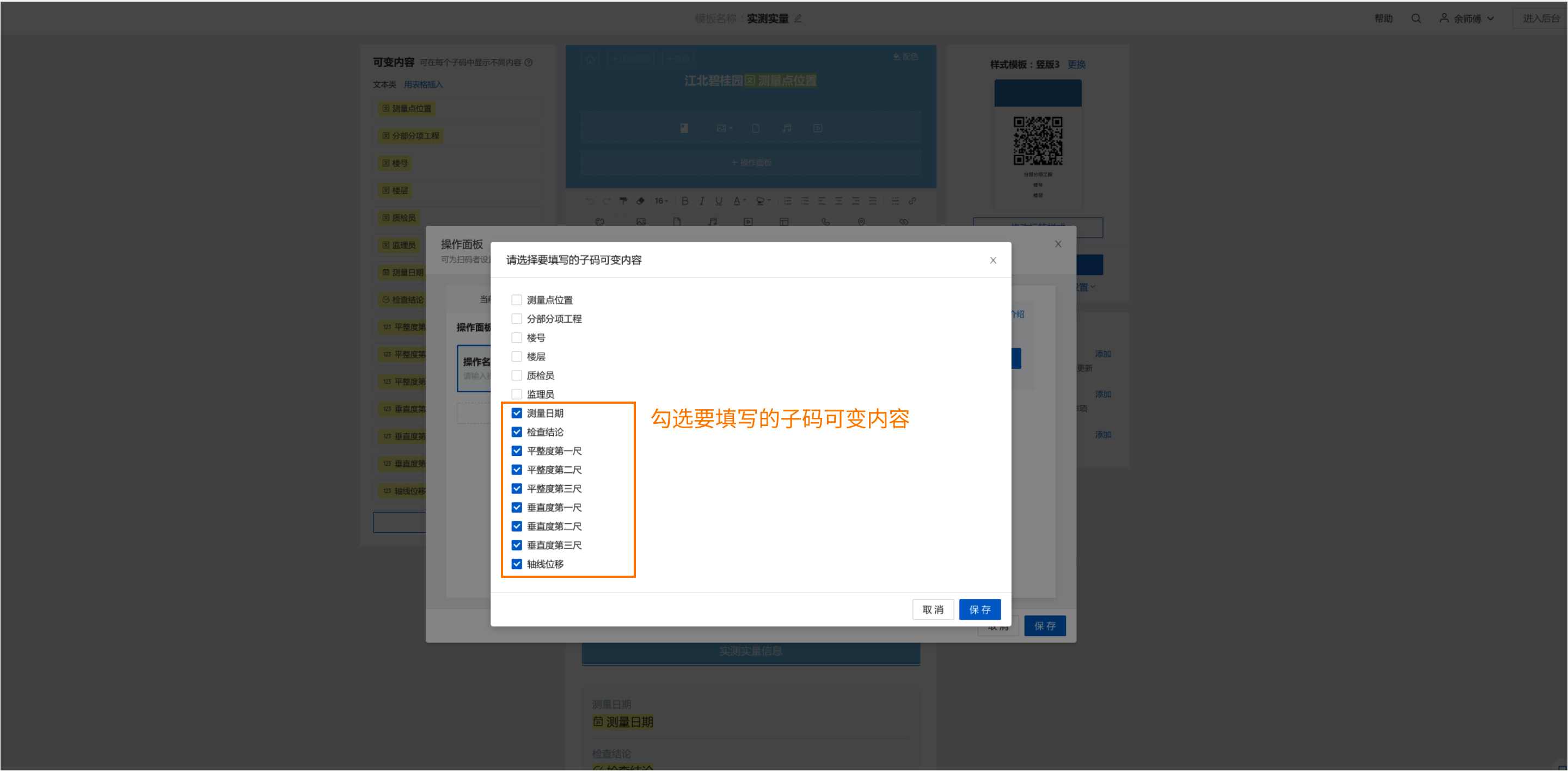
- Finalize configuration:
- Multiple variables can be grouped in one action
- Latest input overwrites previous entries