Fire Hazard Reporting
Scan the QR code to report fire safety hazards. Managers receive real-time notifications and assign responsible personnel for rectification. The entire rectification process can be documented with photos, and records can be exported for archiving.
Basic Information
- Monthly installations: 404
- Monthly visits: 4897
- Original: https://cli.im/template/detail/121463290
Case Label Image
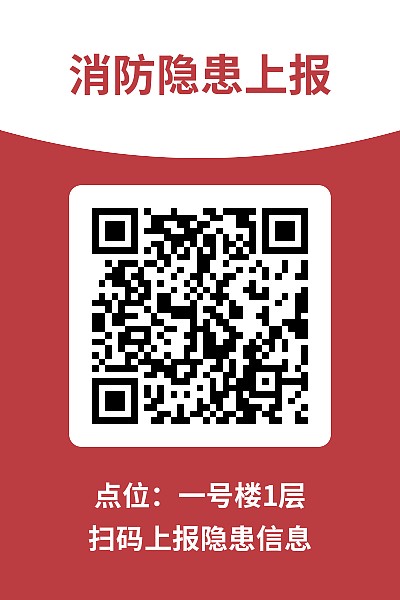
Instructions
I. Key Challenges Addressed
Traditional fire hazard reporting methods face these issues:
- Incomplete information: Unstructured descriptions with missing details and inability to attach photos/videos hinder accurate assessment.
- Slow communication: Multi-layer reporting processes and paper-based/oral methods cause delays.
- Lack of tracking: No closed-loop management from discovery to verification, risking incomplete rectification.
- Insufficient oversight: Management struggles to monitor overall hazard status effectively.
This template enables:
- Immediate reporting: Document hazards with text, photos, or videos.
- Automatic notifications: Instant alerts to responsible personnel upon submission.
- Rectification tracking: Record整改 progress and verification outcomes at each stage.
- Centralized data: Export all records or view current status via QR code/backend.
Note: Use one QR code per facility or implement "one code per zone" for location-specific reporting.
II. Hazard Handling Workflow
1. Hazard Reporting
- On-site personnel scan QR code to report
- Describe hazard and upload evidence
- Status automatically set to "Pending Rectification"

2. Rectification
- System alerts maintenance staff via WeChat
- Staff review details, complete repairs, and document process
- @mention verifiers upon completion
Tip: Link rectification records to a dedicated feedback form for standardized documentation.

3. Verification
- Verifiers receive @mentions and review records
- Conduct on-site inspection
- Update status to "Rectified" after confirmation
Note: Time-bound rectification is not currently supported. Filter "Pending" records in backend for follow-up.

III. Data Management
1. Data Viewing & Export
- Central backend: Access all records via account login
- Status filtering: Quickly identify unresolved hazards
- Dynamic data panel: Scan QR code to view real-time statistics
Desktop Data View

QR Code Data Panel

2. Data Export & Archiving
- Export records as PDF
- Customize export formats per organizational requirements

Detailed setup guide: Fire Hazard Reporting Implementation
IV. FAQs
1. How to view processing status via QR code?
A: Add a dynamic data panel showing status statistics. Guide
2. How to require managerial approval before rectification?
A: Enable review function. Submissions first alert managers for approval. Guide
3. Can rectification forms auto-update status?
A: Not currently. Maintenance staff must manually update status after form submission.