Household Acceptance
Visually display key project information, including aerial views and basic details of construction units. Supports batch uploading of acceptance materials to generate QR codes for electronic document management, improving efficiency while enhancing project transparency and traceability.
Basic Information
- Monthly Installations: 1322
- Monthly Visits: 6569
- Original Template: https://cli.im/template/detail/121463466
Case Tag Images

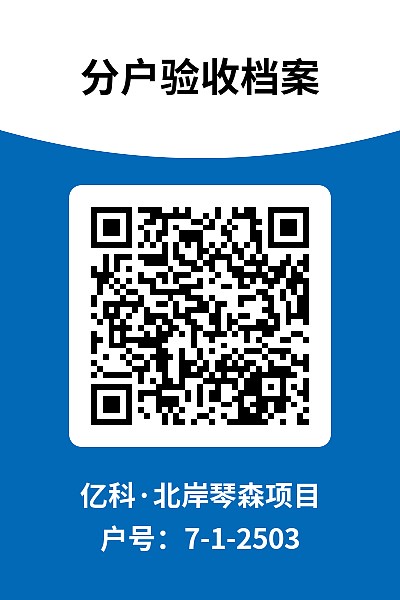

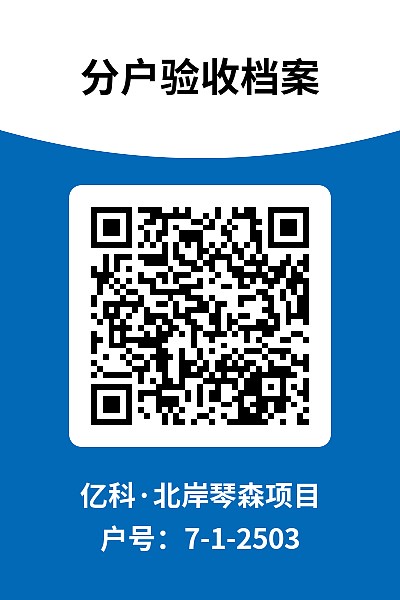

User Guide
I. Key Features
1. Batch Upload of Acceptance Materials
After household acceptance, avoid manually uploading files one by one. Maintain filenames in a specified format (e.g., household numbers) and upload entire folders. The system automatically matches files to households.
2. Bulk QR Code Generation
Generate multiple QR codes simultaneously by filling household information in a spreadsheet. Modify content or upload new files post-generation as needed.
3. Electronic Document Management
Pre-generate QR codes before finalizing acceptance materials. System supports querying by household number to track missing documents.
4. Pre-designed Label Templates
Use pre-configured label templates for batch download and printing, eliminating design hassles.

II. Application Scenarios
1. Attachment to Paper Forms
Comply with regional regulations by attaching QR code labels to physical acceptance forms.

2. On-site Placement
Affix QR codes to the interior side of entrance doors for discreet access by homeowners. Labels adhere better to doors than walls and leave no residue upon removal.
3. WeChat Sharing with Homeowners
Enhance service quality by sharing QR code pages via WeChat before formal acceptance.

III. Implementation Process
This template follows the Chengdu Residential Building Quality Household Acceptance Guidelines (2022). Adjustments may be needed for other regions.
Step 1: Prepare Acceptance Materials
Organize materials by household number. Store files of the same type in folders named with household numbers for batch upload.

Step 2: Customize Template
- Replace the aerial view and update project details (construction unit, supervision unit, etc.).
- Modify contact information or remove unnecessary fields.
- Click [Save Template].


Step 3: Generate QR Codes
Online Form-based QR Code Generation:
- Enter project name, household number, and floor area.
- Click [Batch Upload] to select folders for automatic file matching.
- Click [Generate QR Codes].


Excel Upload: Follow Bulk QR Code Generation via Excel.
IV. Recommendations
- QR Codes for Paper Forms: Use standard PVC or matte silver adhesive labels.
- Indoor QR Codes: Apply pre-designed templates on PVC cards or acrylic plates.
- Printing Guide: Label Download and Printing

V. FAQs
1. Can I generate QR codes progressively during acceptance?
Yes. Pre-generate codes and upload materials incrementally. Use household numbers to locate specific codes.

2. How to adapt the template to local requirements?
Modify the bulk template during setup to meet regional standards.
3. Handling public area acceptance documents?
Upload to relevant QR codes for homeowner access or create separate codes for internal use. Reference: Engineering Document QR Code Template
4. Why do files/images have watermarks?
Watermarks appear in the free version. Upgrade to paid version for watermark-free HD storage. Learn more: File & Image Guidelines
5. QR code validity period?
QR codes remain valid indefinitely with unlimited scans.
6. Is this template free?
Yes. Advanced features require a paid subscription.
7. Is my data secure?
Data security is prioritized with strict compliance standards. Details: CaoLiao Data Security
VI. Related Templates
- Engineering Documents: Archive and share files via QR codes.
- Technical Briefings: Post operational guidelines on-site for worker access.
- Document Summaries: Organize project archives by requirements.