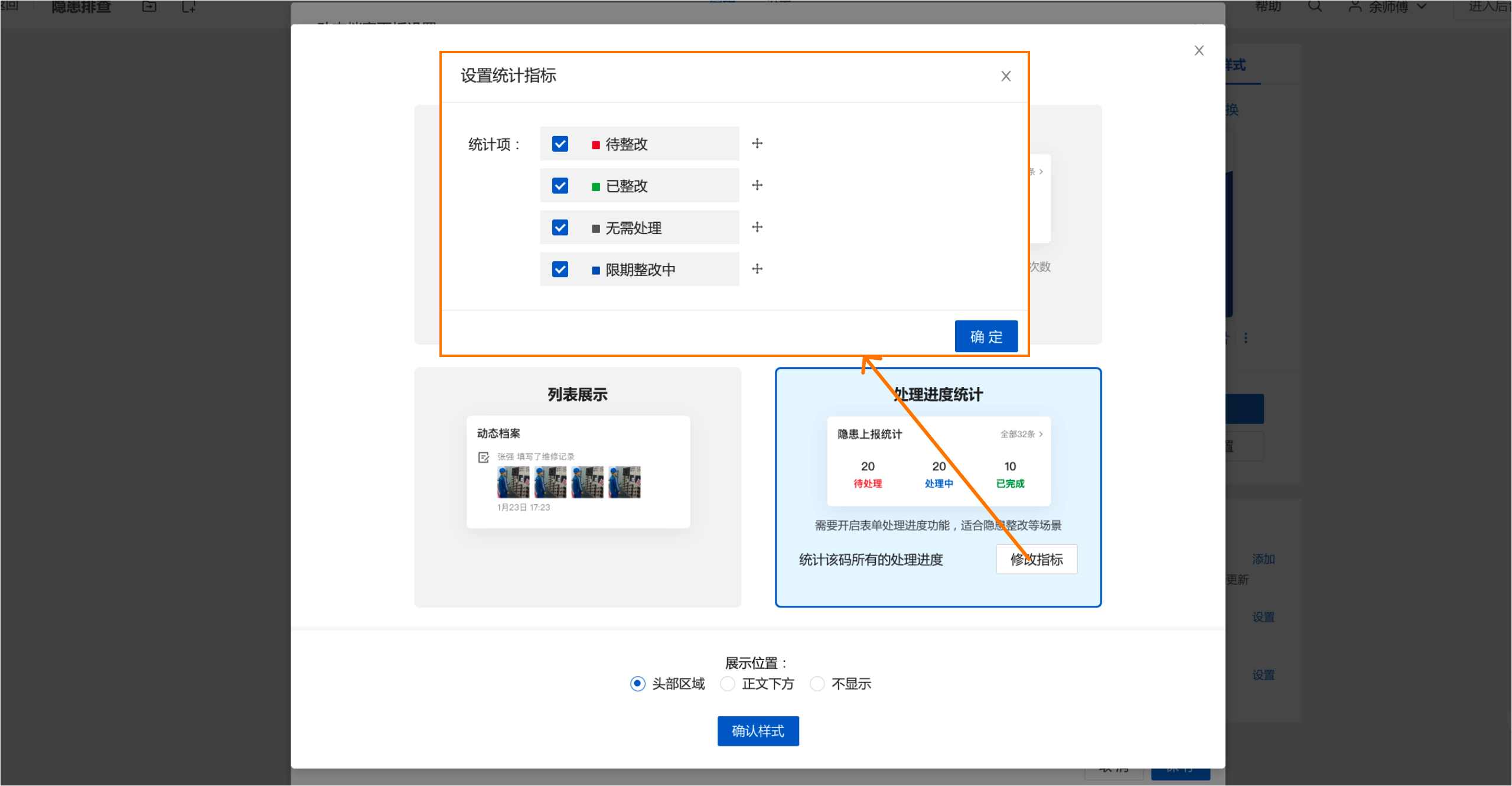How to Achieve Closed-Loop Business Processes Using QR Codes
Original article: https://cli.im/article/detail/2154
In daily operations, we need to track and document various business processes to monitor current progress, such as hidden danger reporting and rectification, business application processing status, etc. CaoLiao QR Code offers forms functionality to submit records, initiate business applications, and enable continuous follow-up and feedback recording for closed-loop process management.
Through the follow-up progress tracking feature in forms settings, we can collect records submitted by frontline staff and mark processing progress in record details to track current case status. Additionally, we can enable the follow-up actions feature to document handling processes, providing comprehensive visibility into business progress.
Key Benefits
- Submit forms and initiate business applications anytime via QR code scanning
- Automatically notify responsible personnel for timely processing
- Mark current progress and document handling processes to form closed-loop tracking
- View complete process history and export records for archiving
Applicable scenarios include hidden danger reporting, fault repair, business application processing, internal approval tracking, etc.
Application Scenarios
1. Fault Repair Process
Create maintenance platform QR codes to achieve closed-loop management for facility repair in properties, campuses, or enterprise dormitories.
Example: Property Facility Maintenance
- Residents scan QR code to submit "Fault Report" form
- Automatic notifications alert maintenance team via message reminders
- Maintenance personnel review details and repair faulty equipment
- After completion, update processing status and document repair details
- Link maintenance forms through follow-up actions for standardized documentation
Data Analysis:
- View progress statistics on dynamic archive panel
- Export repair records and maintenance processes as PDF
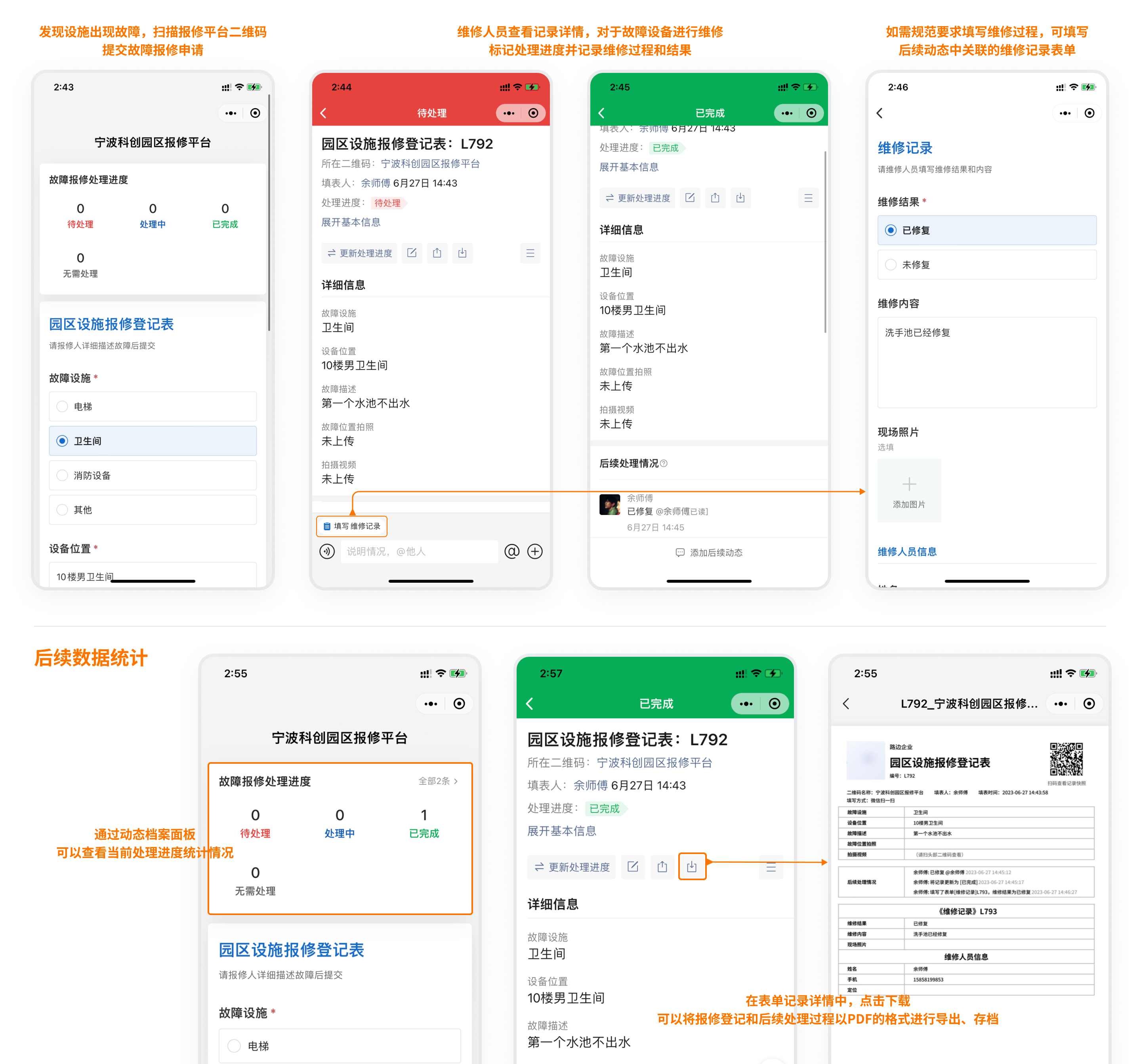
2. Business Application Processing
Create QR codes for external business applications like equipment rental, parking permits, or telecom services.
Example: Special Equipment Installation/Removal
- Site managers scan QR code to submit application
- Equipment company receives and processes requests
- Update status to "Installation Completed" when finished
- Submit removal requests post-project completion
- Track progress via dynamic archive panel
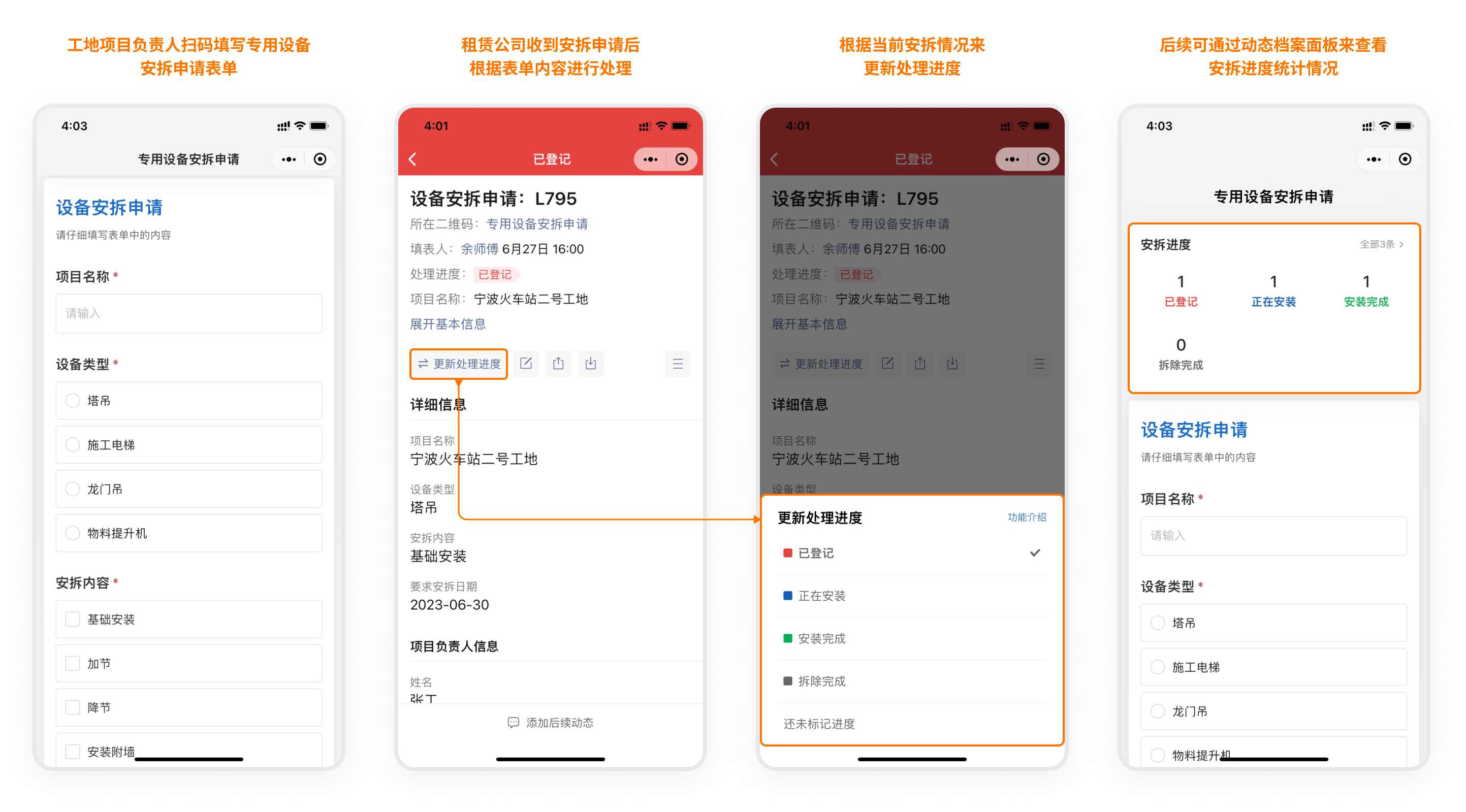
3. Internal Approval Tracking
Create QR codes for SME internal approvals: reimbursements, contracts, asset procurement, etc.
Example: Expense Reimbursement
- Employees submit reimbursement requests via QR code
- Finance team reviews and updates status to "Processed"
- Employees track progress and subscribe for status updates
- Managers monitor pending requests via dashboard
For multi-level approvals, see tutorial
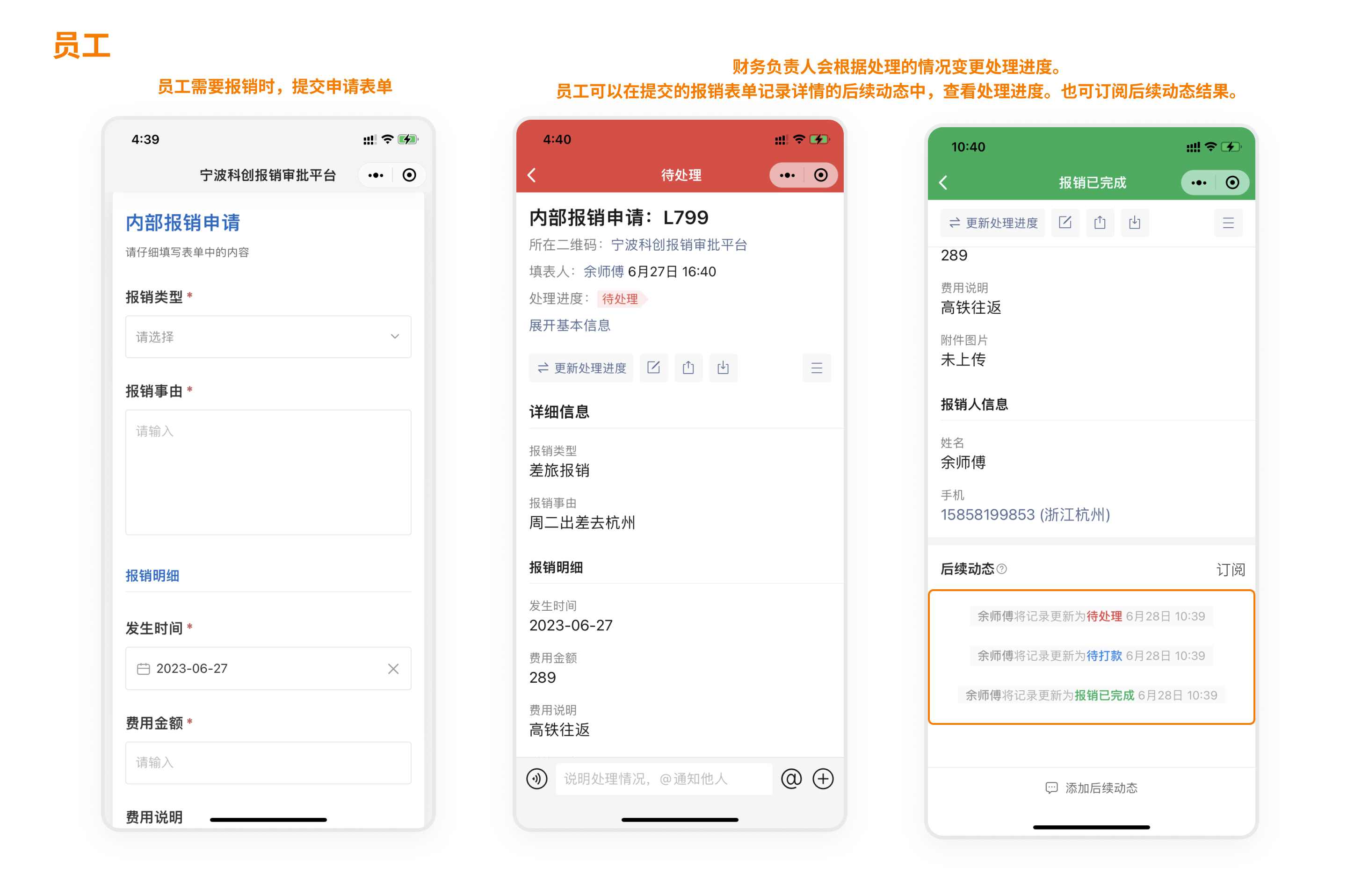
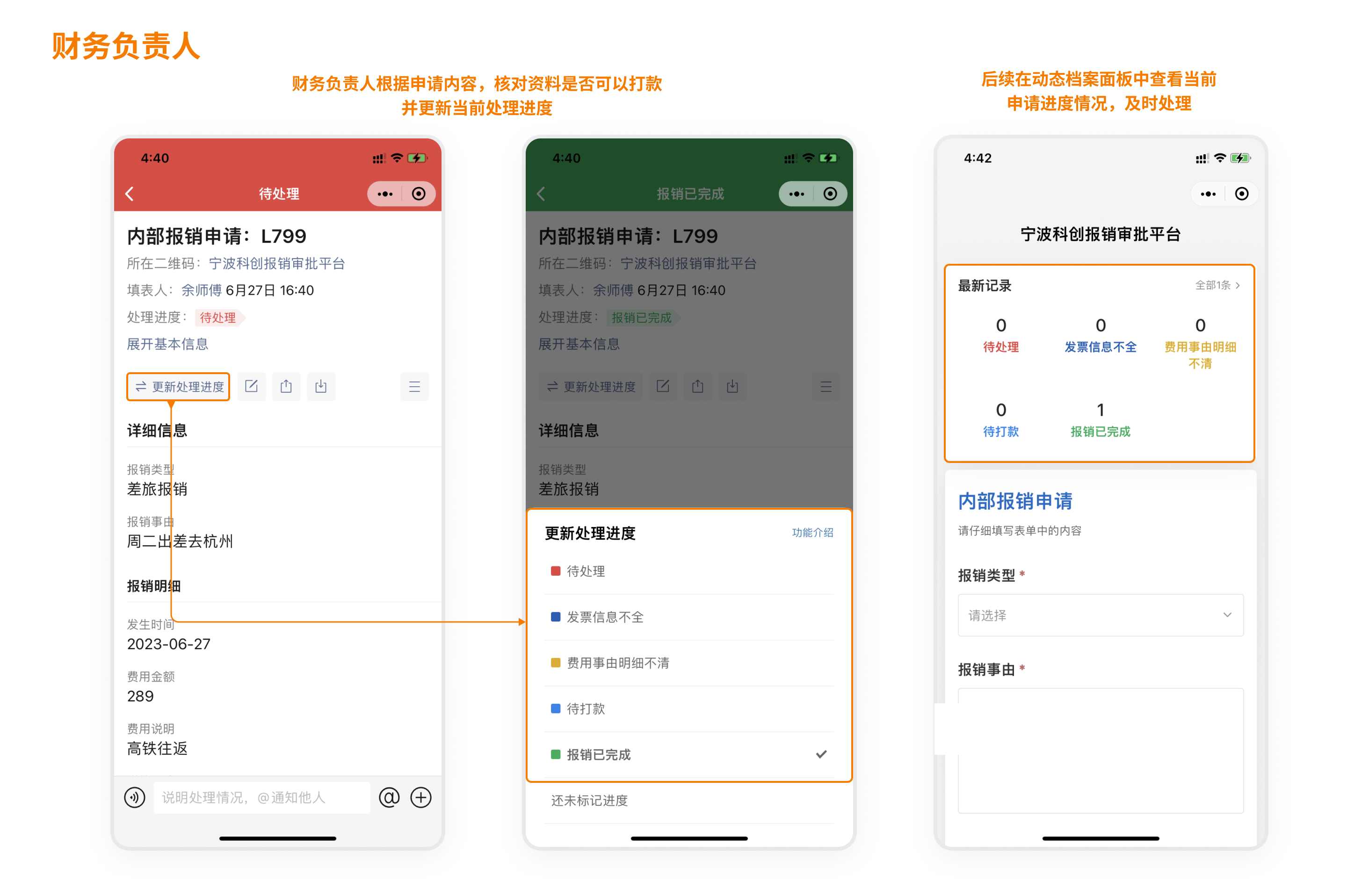
4. Public Feedback Management
Create QR codes for government agencies to collect and track public feedback like traffic violations or wage disputes.
Example: Traffic Violation Reporting
- Citizens report violations via form
- Traffic authorities review and update case status
- Subscribers receive status change notifications
- Managers prioritize unresolved cases
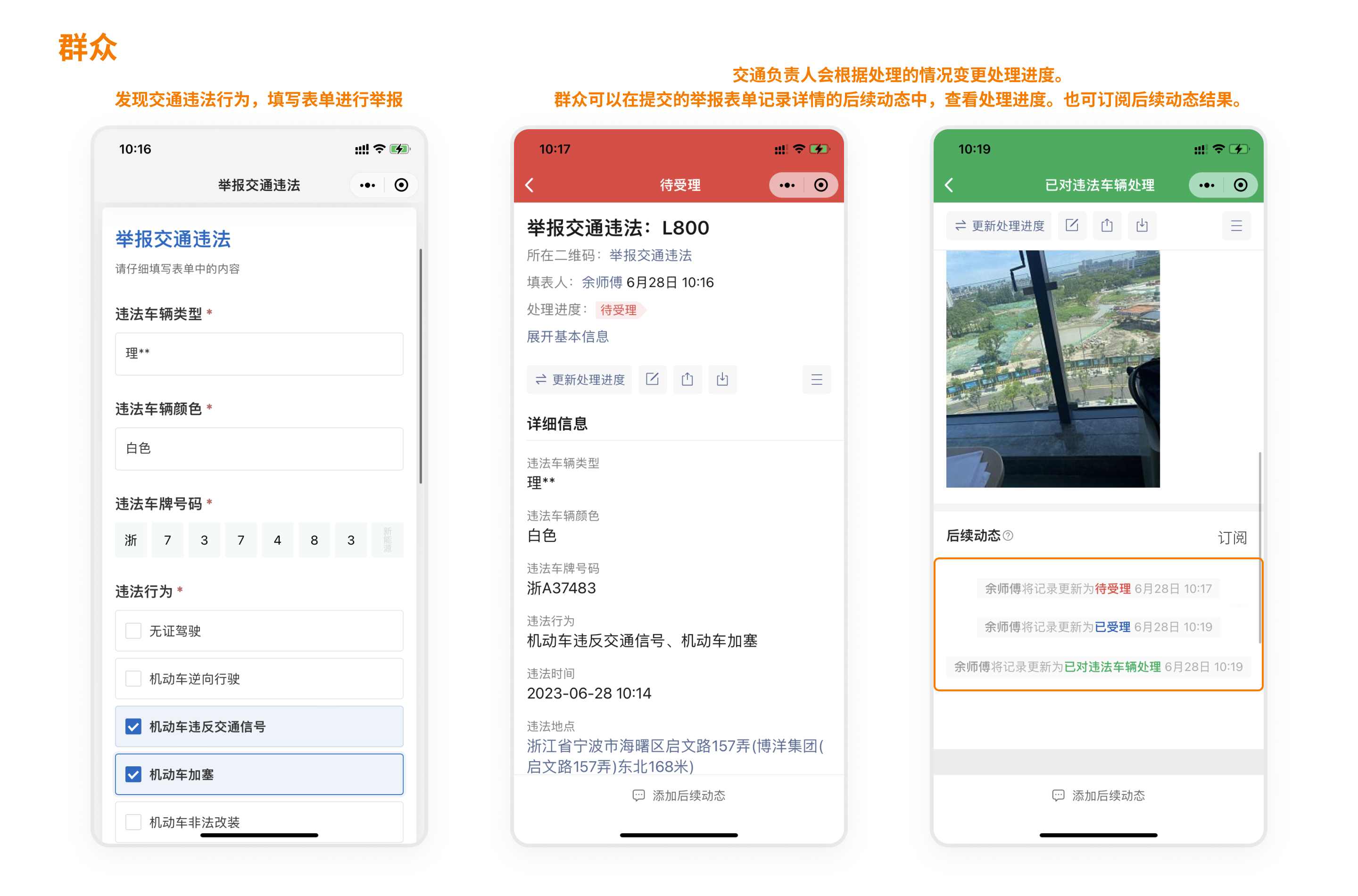
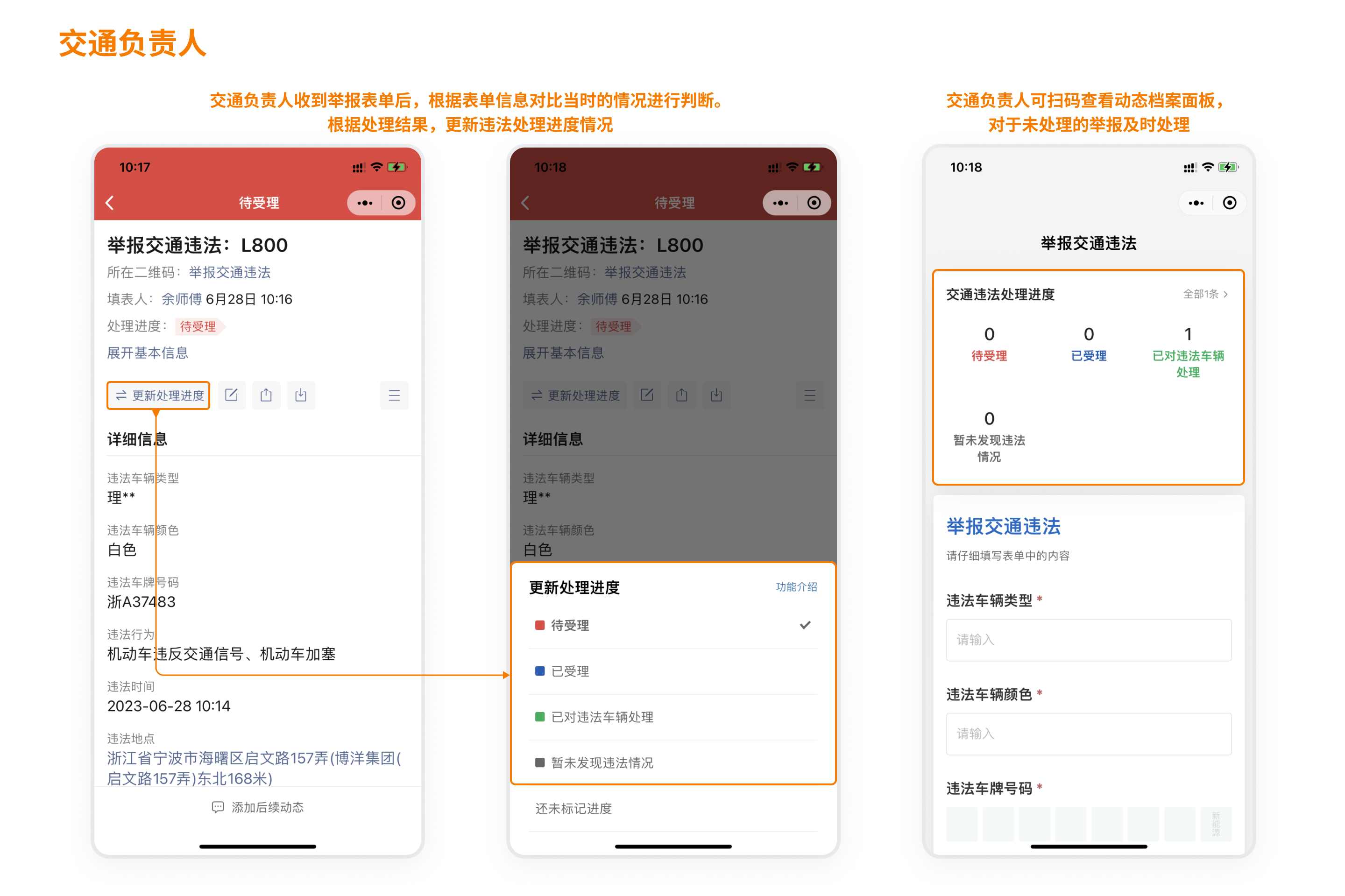
Configuration Guide
1. Configure Notifications
Set up alerts to notify specific personnel or identity groups when new records are submitted. Learn about identity groups
Enable conditional alerts for specific criteria. Configure notifications
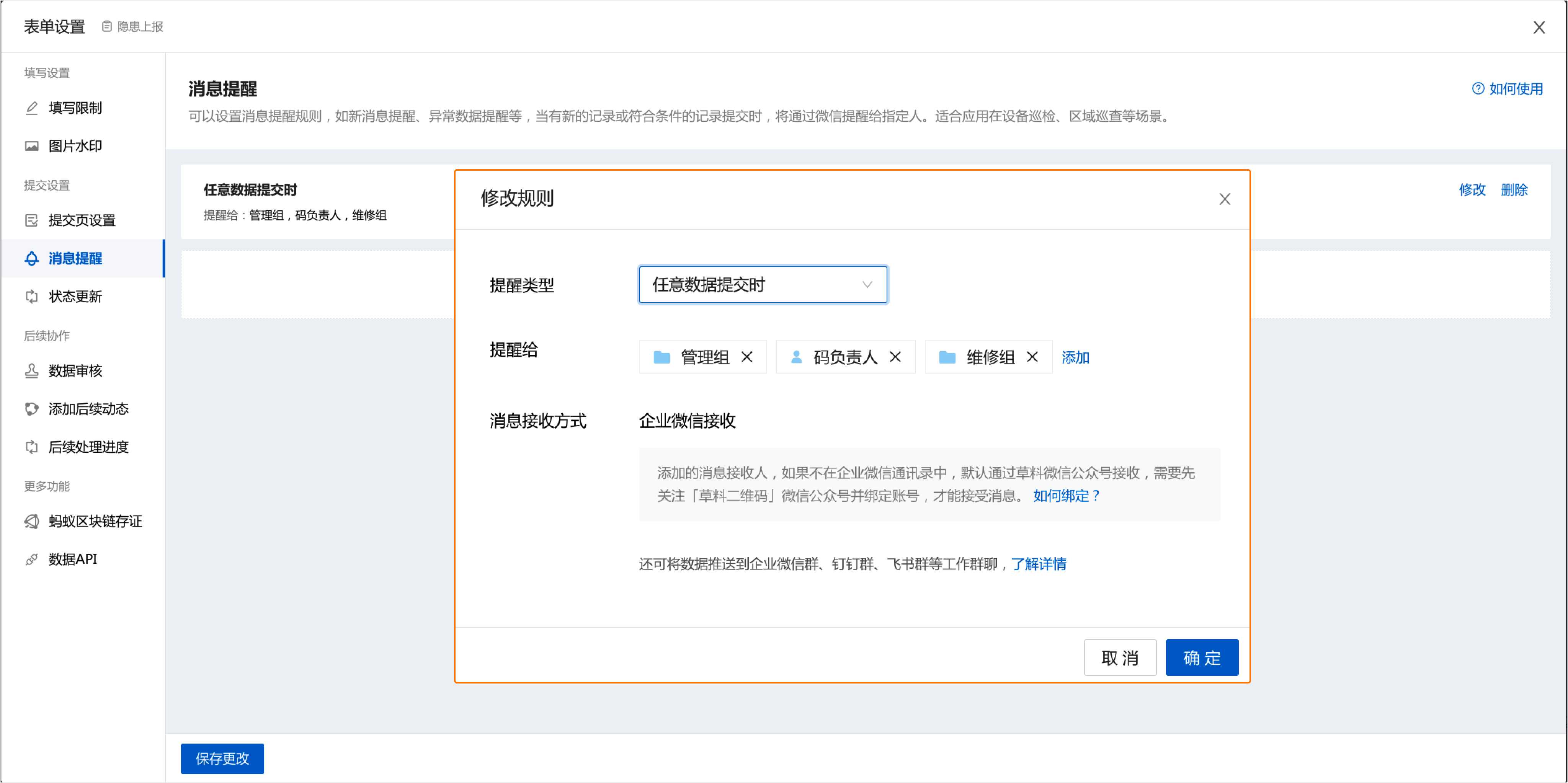
2. Enable Progress Tracking
Set default statuses like "Pending Review" and customize workflow labels. Configure progress tracking
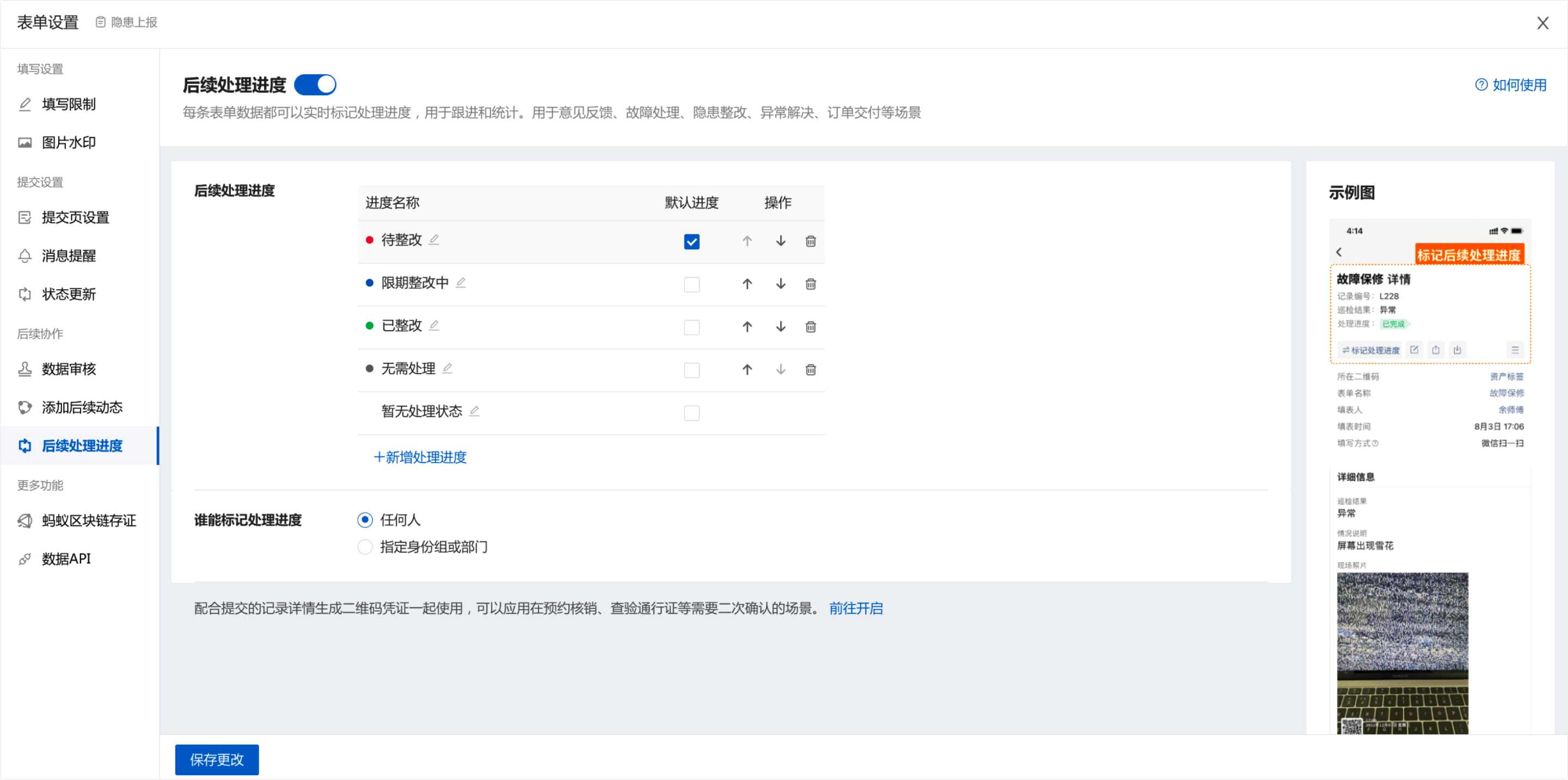
3. Activate Follow-Up Actions
Enable collaborative documentation with photos, @mentions, and structured forms (Premium+). Manage follow-up actions
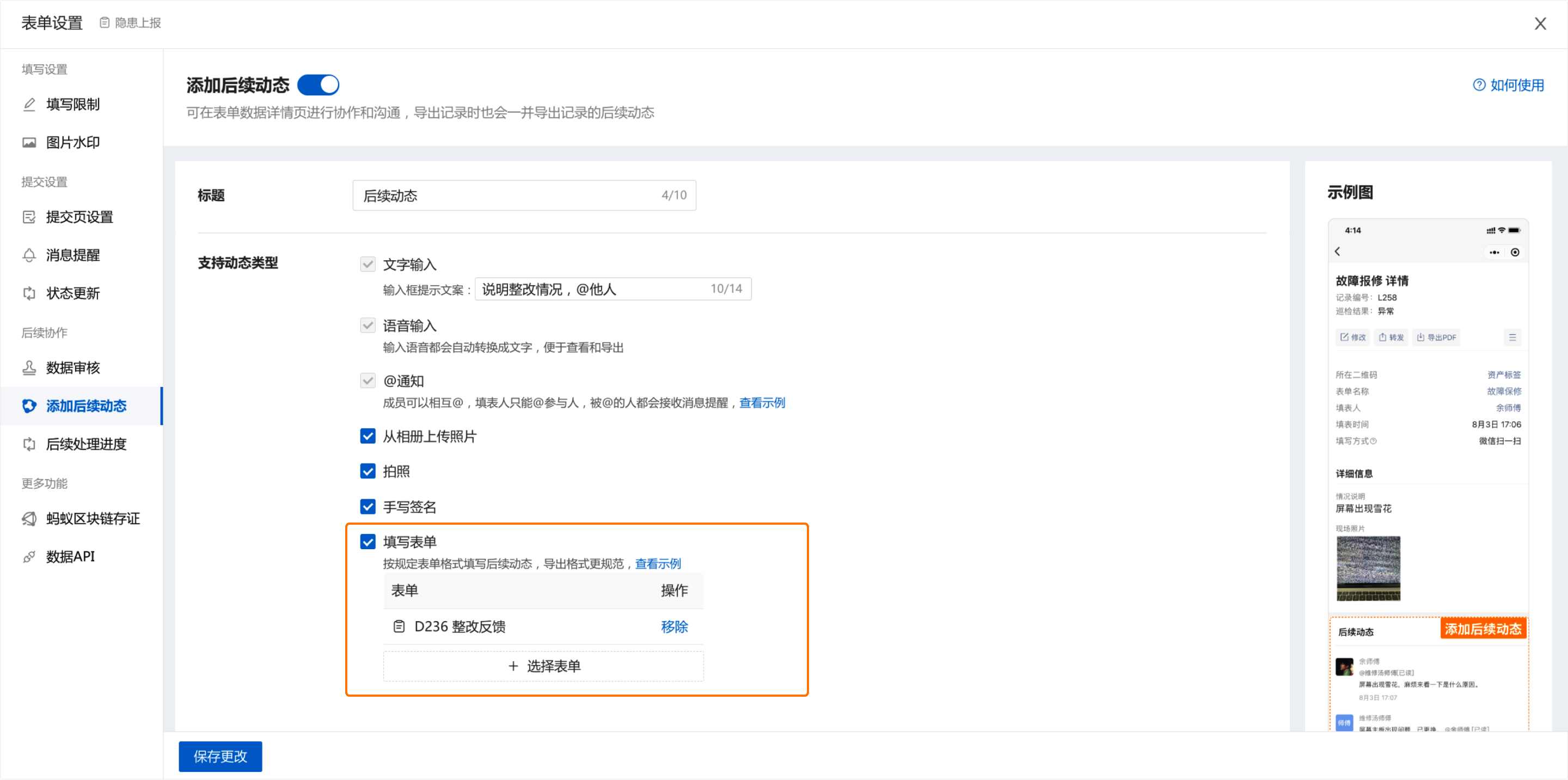
4. Customize Dashboard Display
Configure dynamic archive panels to visualize progress statistics. Customize dashboard